Getting started with Xamarin.Forms and How to Install Xamarin on
To install Xamarin on different types of old and new versions of Visual Studio, which is free and does not require any additional and separate permissions, you can use the Visual Studio installer tool, which simplifies the process of installing Xamarin on Visual Studio.
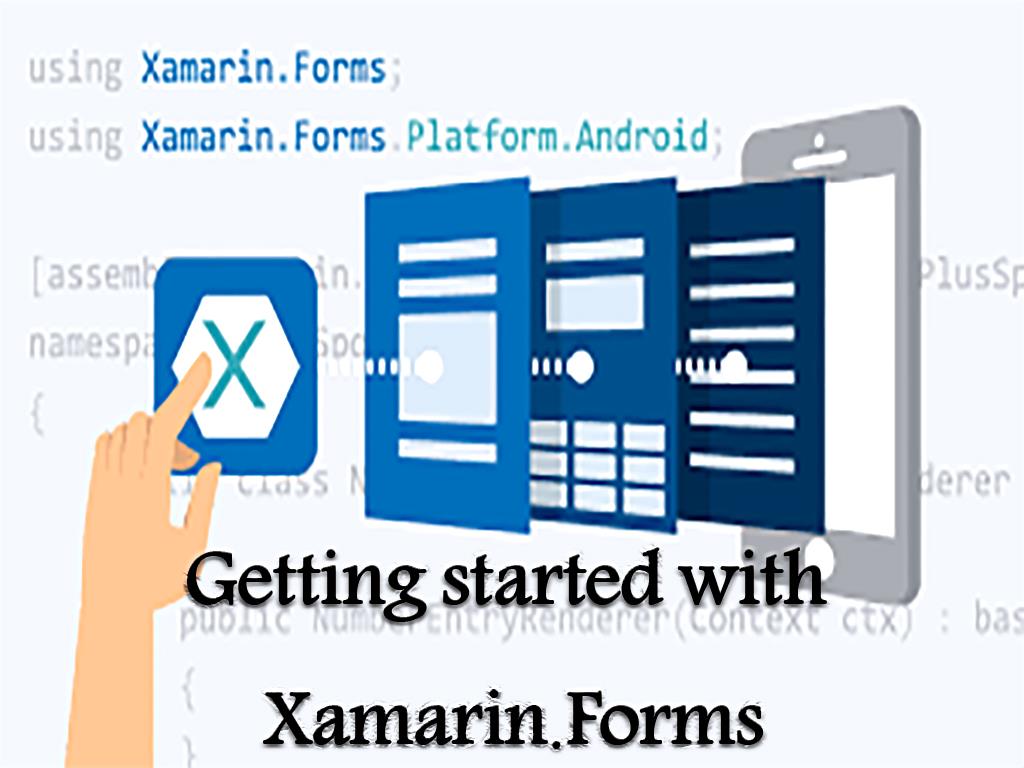
What technologies do we need to install Xamarin on Visual Studio?
Here are the requirements to install Xamarin on Visual Studio :
1- Windows operating system with version 7 or higher
2- Visual Studio software with version 2015 or 2017 or higher (Enterprise, Professional or Community)
3- Xamarin file for installation on Visual Studio
Note:
If you are using the Visual Studio Express version , Xamarin may not be compatible with that version of Visual Studio because some plugins are not supported.
Steps to install Xamarin on Visual Studio:
To build applications with Xamarin with programming in Visual Studio with C # programming language, Xamarin must be installed as part of Visual Studio so that it can be easily accessed and programmed.
1- In the first step, if you do not have Visual Studio installed, you must download and install it from the main and valid Visual Studio homepage. Download versions depend on your wishes. Download Visual Studio Community, Visual Studio Professional or Visual Studio Enterprise. Visual Studio download https://visualstudio.microsoft.com/downloads/
2- After downloading the Visual Studio file, select and download the downloaded package option to install it.
3- Next, the Mobile development with .NET option will appear on the installation page, select it and click on it.
4- After clicking the Mobile development with .NET option, pay attention to the Summary section on the right, and in this section, all the items that are installed with Visual Studio are displayed. Items such as Xamarin Profiler, Xamarin Workbooks, Java SE Development Kit , Android NDK, Android Emulator ... will be installed with Visual Studio.
5- After reviewing and preparing other items, click on the install option to finally install Visual Studio on your system. The time it takes to prepare and install Visual Studio depends on the version. This means that depending on the type of Visual Studio you have chosen to install, the preparation and installation process will take some time.
6- After completing the Visual Studio installation process, click the Launch option to set up and prepare Visual Studio.
Now that Visual Studio is installed on your system, to build mobile applications on different types of platforms, it is time to install and launch Xamarin in Visual Studio. After installing Visual Studio, Xamarin should be installed for programming and building applications.
How to add Xamarin to Visual Studio 2015?
To add Xamarin to Visual Studio 2015 on Windows, you must follow these steps:
1- Click on Windows Start, then select Windows Start to continue the process.
2- In the Windows Start section, right-click on the Microsoft Visual Studio option and select Change.
3- After selecting the Change option, the Visual Studio Installer window will appear, select the Modify button in this window.
4- In the Features section, scroll down to reach the Cross Platform Mobile Development section. In this section, you can select the Xamarin option with your preferred version of C # / .NET (Xamarin).
5- To add Xamarin to Visual Studio, you must select the desired version of Xamarin and then click the UPDATE option.
If you follow these steps in order and carefully, you can install Xamarin in Visual Studio version 2015 and then start programming and building the application .
How to ensure the correct installation of Xamarin in Visual Studio?
To confirm the installation steps of Xamarin on Visual Studio, it is better to pay attention to the following:
Confirmation of Xamarin installation in the 2017 version of Visual Studio:
1- Launch Visual Studio 2017.
2- At the top of the toolbar, click Help.
3- In this section, if Xamarin is installed and set up correctly, an additional option called Xamarin will appear in this section. This means confirming the installation of Xamarin in Visual Studio 2017 by adding the Xamarin option in the Help section of Visual Studio.
Confirm Xamarin installation in other versions of Visual Studio:
1- Launch Visual Studio with any version.
2- At the top of the toolbar, click Help.
3- In the Help section, click the last option, which is the About Microsoft Visual Studio option.
4- If in this section, among the installed lists, there is also a Xamarin installation list, it means that the Xamarin installation process has been done correctly and is ready for programming.
What is Xamarin.Forms?
Xamarin.Forms is actually the user interface or UI that was designed and created for the convenience of application developers. Application developers using Xamarin.Forms can easily program in Visual Studio with C # programming language on several platforms of Android, iOS and Windows Phone and develop native applications. The APIs in Xamarin.Forms can be used to design and build different types of native applications on various platforms such as Android , iOS and even Windows.
Techniques for creating a UI in Xamarin.Forms:
1- Creating a UI in the source code using the APIs provided by Xamarin.Forms itself.
2- Using XAML scalable markup language software, which was designed by Microsoft itself as a markup language, for UI design
In the second method to create the UI, the code related to creating the user interface is stored in an XAML file in XAML format, but its behavior at runtime is stored separately in a code-behind file.
Methods of designing and building native applications using Xamarin in Visual Studio:
There are two ways to design and build native and multi-platform applications using Visual Studio:
- Forms technology:
In this method, a user interface is designed visually, which is used to design applications , and by using this user interface, minor changes can be made in the common code between platforms. It should be noted that UI codes and backend codes are common to all platforms.
- Xamarin native:
In this method, using Xamarin. Windows, Xamarin.Android and Xamarin. iOS libraries, you can code and build an application for each of the platforms separately.
Note:
In using Xamarin form, the codes written in all platforms are shared and only by applying a small change in them, different outputs can be obtained simultaneously and using common codes.
What can the Xamarin.Forms platform be used for?
To design applications where shared source code is more important than its user interface.Do not need the capabilities of special platforms to design applications.To design applications that are used to enter data and information.Also used for easy designs using XAML.For sharing UI design templatesTo create and design several native applications by sharing the written code of C # programming language, on different platforms of Android, iOS and Windows
How to run the program in Xamarin Form?
How to run the program in Xamarin Form is that all pages and controls are related to the native user interface on their own platform. This means that running the app on the Android platform is different from iOS, although they have the same code. Xamarin Form will appear on the iOS platform as UITextView, on the Android platform as EditText and on Windows as Textbox.
What is the difference between Xamarin Form and Xamarin?
One of the misconceptions that most people have is that they think Xamarin is the same as Xamarin form, but in fact they are very different from each other and even their functions are different. One of the important differences is that using Xamarin can be programmed separately for each of the Android and iOS platforms, but in using Xamarin form, different outputs of the platform can be programmed and programmed at the same time. Various Android and iOS. In using Xamarin to build native applications on different platforms, separate coding must be done and it is not possible to share the code in Xamarin.Forms, but by sharing the code in Xamarin, the form can be coded only once and took various outputs simultaneously.

Why use Xamarin.Forms to design and build native applications?
1- The programming language for building and designing all native applications on all platforms is C #, and for outputs on various platforms, there is no need to re-code.
2- The basis of all platforms are equal and with just a little change of code and sharing them, different outputs can be obtained in different platforms.
3- Xamarin.Forms has access to all .Net libraries, and in programming with Xamarin, you cannot access the .NET library.
4- It is easier to manage and maintain applications designed using Xamarin.Forms, because when you want to update the application or make changes to it, you have to change the source code. Because the code in the source is very close to the code of different platforms, it is easier to maintain and manage them.
5- Xamarin.Forms can also be used effectively to test a variety of applications designed on all platforms. In this case, Xamarin.Forms provides some tools for developers to use them to test the application on real mobile devices and solve their problems.
Source: https://www.dotnek.com/Blog/Apps/getting-started-with-xamarinforms-and-how-to


